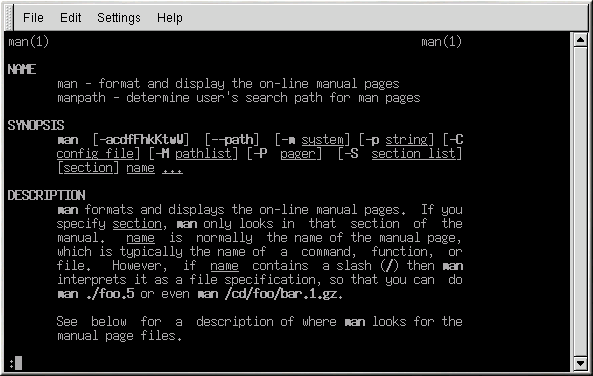Chapter 1. Getting Started
The first step to using your Red Hat Linux system is to log in. When you log in, you are basically introducing yourself to the system.
 | Note |
|---|---|
Like UNIX, Linux is case sensitive. That means that typing root refers to a different account than Root. As far as Linux is concerned, the lowercase root refers to the root user (also known as the superuser), or system administrator. |
When you installed Red Hat Linux, you had the opportunity to install the X Window System (also simply called X), which provides the display of graphical information. You were also asked whether you wanted to use a graphical screen, rather than a console (or shell prompt) to log in. A graphical screen has icons, lots of menus, and is generally more approachable for a new user. A console, or shell prompt, resembles an MS-DOS screen and requires the use of specific phrases or commands, which the user types at the command line. Although the emphasis throughout this book will be on navigation and productivity using X, it will cover both the graphical and console methods of logging in and starting the X Window System.
Introductory Terms
When you learn about a new operating system, you also need to learn new terminology. Here are a few basic terms you should learn. You will see these terms often:
Shell prompt: A command line interface (similar to a DOS screen) between the user and the operating system (Figure 1-1). The shell interprets commands entered by the user and passes them on to the operating system.
Command line: The place in the shell prompt where commands are typed.
Command: An instruction given to the computer, most often with the keyboard or mouse.
Graphical User Interface (GUI): A screen with icons, menus, and panels for the user to click on to initiate functions.
GNOME and KDE: Two popular GUIs included with Red Hat Linux.
Panel: A GUI environment toolbar, usually located across the bottom of the screen (Figure 1-2). The panel contains the main menu button and shortcut icons to start commonly used programs. It can be customized by the user.
Root: The root user account is created during installation and has complete access to your system. You must be logged in as root to accomplish certain system administration tasks. User accounts are created so typical user tasks can be done without using the root account, to reduce the chance of damaging your OS.
su and su -: The command su gives you access to the root account or other accounts on your system. When you su to root, or switch to your root account while still inside your user account shell, you have access to important system files that you can change, or damage, permanently. Logging in with the su - command makes you root within the root account shell. Use caution when you are logged in as root.
Man page and info page: Man (short for manual) and info pages give detailed information about a command or file (man pages tend to be brief and provide less explanation than info pages). To read the man page for the su command, for example, type man su at a shell prompt (or type info su for the info page). To close one of these pages, press
[q] .X or X Window System: These terms refer to the graphical user interface environments. If you are "in X" or "running X" you are working in a GUI rather than a console environment.
Console: Console, shell prompt, terminal, "the screen that looks like DOS" — these are all the same thing: a non-graphical interface (Figure 1-1). This environment has no icons, limited menus, and requires that you type commands to perform tasks, rather than pointing and clicking with your mouse.
RPM: RPM stands for Red Hat Package manager and is how Red Hat builds and delivers its software files. An RPM is a software package file you can install on your computer.