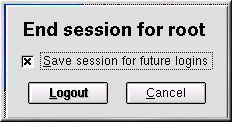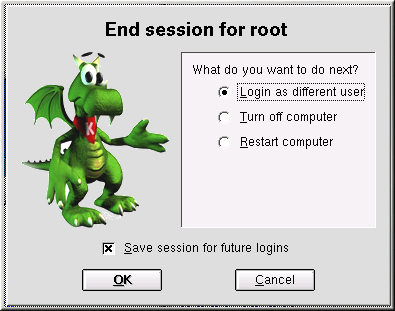Logging Out of KDE
There are several easy ways to log out from your KDE session:
From the K Menu, select Logout.
From the panel, select the Logout icon

From the desktop, right-click on the desktop and select Logout from the menu.
If you chose GNOME as your default desktop environment during your installation of Red Hat Linux, your logout screen will look like Figure 3-9:
If you chose KDE as your default desktop environment during your installation of Red Hat Linux, your logout screen will look like Figure 3-10:
At the logout screen, KDE offers you the chance to save your current settings, which will preserve your panel configuration and start any applications that you left open in your session.
If you are working in an application and you have not saved your work when you log out, a dialog will inform you that you will lose your unsaved material when you log out. When you see this dialog, you can simply select the Cancel button, save your work, then log out again. If you continue without saving your work, you will lose the unsaved data.