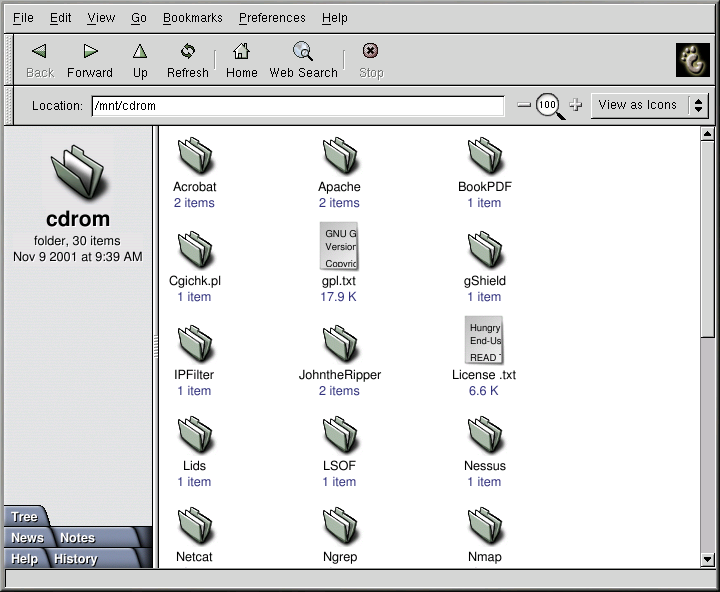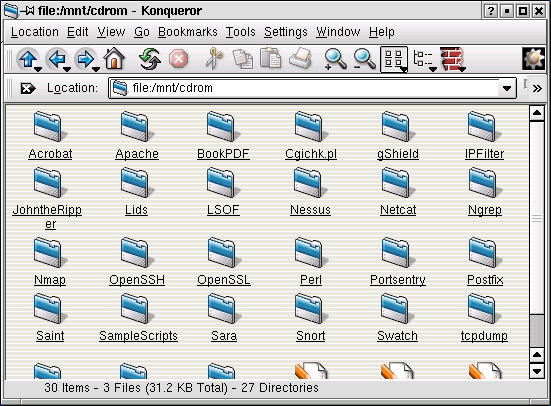CD-ROMs
The CD-ROM format is a popular way to deliver typically large software applications and multimedia presentations. Most of the software that can be purchased from retail outlets come in the form of CD-ROMs. This section shows you how to use CD-ROMs on your Red Hat Linux system.
By default, Red Hat Linux automatically detects if a CD-ROM is inserted in the CD-ROM device. If you are using the GNOME desktop environment, the disc will then be mounted and the Nautilus file manager will open a window with the drives contents for you to explore. If you use KDE, you will need to mount your CD-ROM manually at a shell prompt before you can explore it through the Konqueror file manager or read files from it. Instructions on how to mount CD-ROMs manually are in the Section called Using CD-ROMs From a Shell Prompt.
Using CD-ROMs with GNOME
By default, GNOME mounts CDs automatically and opens the Nautilus file manager for you to explore the contents of the CD. Figure 4-5 shows the contents of a CD-ROM within the Nautilus file manager.
A CD desktop icon  will also appear, which you can use to unmount
and eject your CD-ROM after use. Right-click on the icon to view all of the
available choices. For example, to unmount and eject the CD-ROM,
choose Eject from the menu.
will also appear, which you can use to unmount
and eject your CD-ROM after use. Right-click on the icon to view all of the
available choices. For example, to unmount and eject the CD-ROM,
choose Eject from the menu.
Using CD-ROMs From a Shell Prompt
If you use KDE or have problems with the automatic mounting facilities within GNOME, you can also manually mount and unmount your CD-ROMs from a shell prompt. Insert a CD into your CD-ROM drive, open a shell prompt and type the following command:
mount /mnt/cdrom |
The CD-ROM should now be mounted and available for use with your
file manager. If you are using KDE, you can access your CD-ROM by
clicking the  icon on the desktop and typing
/mnt/cdrom in the location bar. Figure 4-6 shows the contents of a CD-ROM
displayed in the Konqueror file
manager.
icon on the desktop and typing
/mnt/cdrom in the location bar. Figure 4-6 shows the contents of a CD-ROM
displayed in the Konqueror file
manager.
After working with your CD, you must unmount it before you eject it from your CD-ROM drive. Close any applications or file managers that are using the CD-ROM and type the following at a shell prompt:
umount /mnt/cdrom |
You can now safely press the eject button on your CD-ROM drive to retrieve your CD.