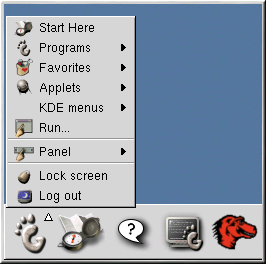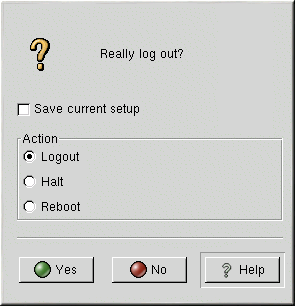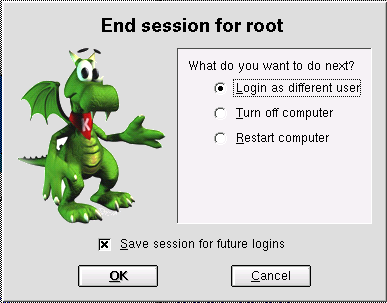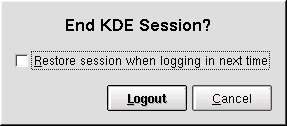Logging Out
Graphical Logout
To log out of GNOME, select GNOME Main Menu Button => Log out (as shown in Figure 1-10).
When the confirmation dialog appears as shown in Figure 1-11, select the Logout option and click the Yes button. If you want to save the configuration of your desktop, as well as any programs which are running, check the Save current setup option, as well.
Similarly, in KDE, you can log out by selecting KDE Main Menu => Logout.
If you chose KDE as your default desktop environment during your installation of Red Hat Linux, your logout screen will look like Figure 3-10:
If you chose GNOME as your default desktop environment during your installation of Red Hat Linux, your logout screen will look like Figure 3-9:
At the logout screen, KDE offers you the chance to save your current settings, which will preserve your panel configuration and start any applications that you left open in your session.
If you are working in an application and you have not saved your work when you log out, a dialog will inform you that you will lose your unsaved material when you log out. When you see this dialog, you can simply select the Cancel button, save your work, then log out again. If you continue without saving your work, you will lose the unsaved data.
By default, the KDE panel also contains a quick launch button to log
out; it is located on the right-side of the panel, and
looks like
![]() .
.
Virtual Console Logout
If you are not using the X Window System, and you logged in at the
console, type exit or