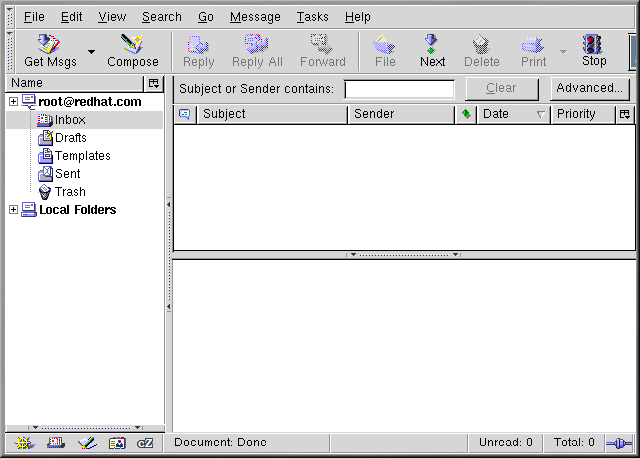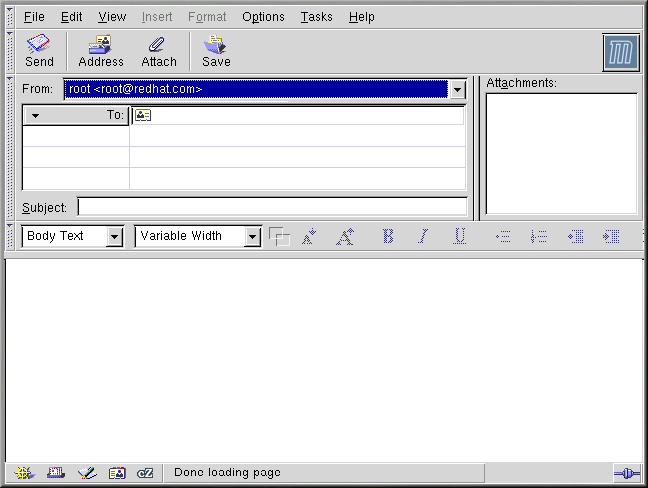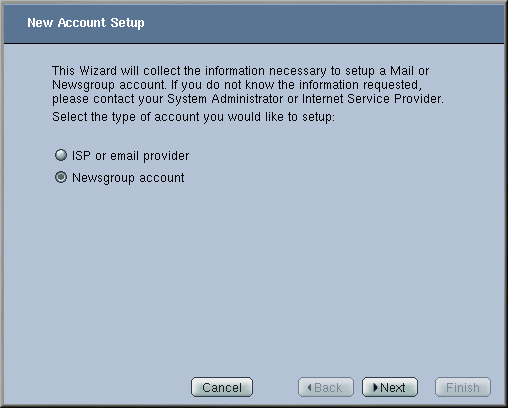Mozilla Mail
This section covers briefly the basic steps for sending and receiving mail with Mozilla. The Mozilla Help contents, located under Help on the main menu, provide much more information.
To open the Mozilla mail tool while in
Mozilla, click on the mail icon near the
lower left corner of the Mozilla Navigator
screen. ![]()
You can also launch Mozilla Mail Message from the GNOME main menu by going to Programs => Internet => Mozilla Mail Message.
To send an email, click on the Send button or go to File => Send Now or Send Later. If you choose to send later, you can go back to the main mail screen and go to File => Send unsent messages.
To read email, click on the mail folder you created for yourself to see a list of messages waiting for you. Then, click on the message you want to read.
Once you read a message, you can delete it, save it to a separate folder, and more.
Mozilla and Newsgroups
Newsgroups are Internet discussion groups with specific topics. The discussions take place via email and subscribing to a group is very easy. You don't even have to post messages if you don't want to; you can just "lurk." There are a great many newsgroups on the Web with topics ranging from politics to computer games to random strange thoughts.
To join a newsgroup, you first need to set up a newsgroup account. Click on your mail account name in the sidebar and select Create a new account from the options that appear on the right of the screen. The New Account Setup screen appears. Select Newsgroup account and click on Next.
Enter your name and email address on the next screen and click Next. On the following screen, enter the name of your news server (if you do not know the name of your news server, contact your Internet service provider for this information). On the last few screens, you can determine the name that this account will be referred to and review your settings.
Now the newsgroup account you just created will appear in the sidebar of the Mozilla mail screen. Right-click on this account name and select Subscribe. A dialog box appears, listing all the newsgroups available. Select the ones you want and click on Subscribe. When you are done, click on OK.
Now, click on the arrow next to the newsgroup account name and the list of groups you are subscribed to will appear beneath. Select the newsgroup you want to access and a dialog box appears with information about downloading and reading existing messages. Posting to a newsgroup is just like writing an email, except that the newsgroup name appears in the To field rather than an email address. To unsubscribe from a newsgroup, right-click on the group name and select Unsubscribe.