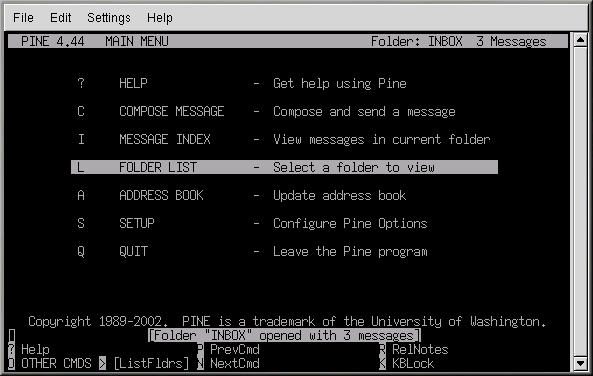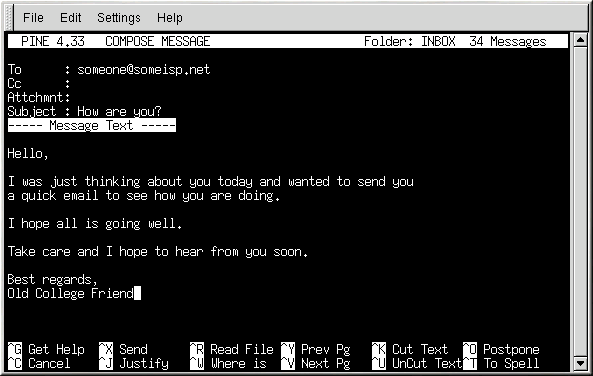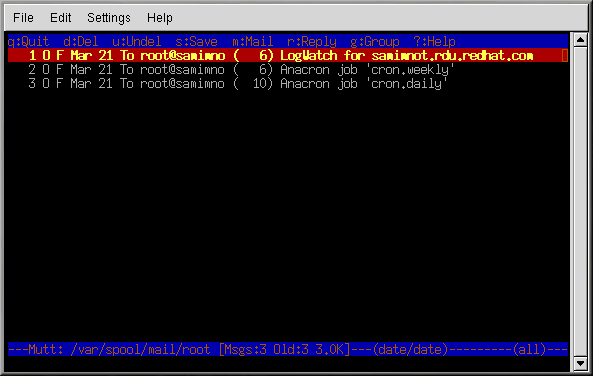Plain Text Email Clients
Most modern email clients allow the user to select whether they want to send their emails in plain text or in HTML. The advantage of HTML formatted email is that they are are graphical (GUI). The particular font can be specified, the layout is very controllable, textures, pictures and backgrounds can be added; all this makes for a visually appealing message when it gets to the recipient.
On the other hand, plain text email is just that — plain text. They are not fancy, there are no pictures embedded in the email, there are no special fonts. Plain text emails are simple.
The term plain text refers to textual data in ASCII format. Plain text (also called clear text) is the most portable format because it is supported by nearly every application on every machine.
This chapter will discuss two plain text email clients, PINE and mutt.
Using Pine
Pine (acronym for pine is not elm or Program for Internet News and Email)is a character-based email client for UNIX systems.
To launch pine, type pine as a command at the system prompt. After starting pine, the Main Menu screen appears.
Each pine screen has a similar layout: the top line tells you the screen name and additional useful information, below that is the work area (on the Main Menu screen, the work area is a menu of options), then the message/prompt line, and finally the menu of commands.
From the Main Menu you can choose to read online help, compose and send a message, look at an index of your mail messages, open or maintain your mail folders, update your address book, configure pine, and quit pine. There are additional options listed at the bottom of the screen as well.
To write a message, press
Different commands are available to you when your cursor is in
different fields on this screen. To see additional commands available
when your cursor is in the Message Text field, type
In the command menu above, the ^ character is
used to indicate the Control key. This character means you must hold
down the Control (
When you want to leave Pine, press
To view a message in the Message Index
screen, use the arrow keys to highlight the message you want to view.
Press
For addition help with pine, refer to the pine man page. To view this man page, type the command man pine at a shell prompt.
Using mutt
Mutt is a small but very powerful text-based mail client for Unix operating systems.
Mutt's configuration file, ~/.muttrc. gives mutt its flexibility and configurability. It is also this file that might give new users problems. The number of options that mutt has available to it are truly astounding. mutt allows the user to control about every function mutt uses to send, receive, and read your mail. As is true with all powerful software, it takes time to understand the features and what they can do for you.
Most of the options are invoked using the set or unset commands, with either boolean or string values, e.g. set folder = ~/Mail.
All configuration options can be changed at any time by typing a
If you cannot remember the command you want to use, there is always tab-completion to help you.
You do not have to type all your preferred configuration commands each time you run mutt, you can save them in a file which is loaded every time the program starts up. This configuration file needs to exist in your home directory, it has to be called either ~/.muttrc or ~/.mutt/muttrc.
When you launch mutt, the first thing you see is a screen with a list of email messages. This initial menu is called the index.
These messages are in a default mail folder, often called the
mailspool, that you can think of as your
inbox. Use the
In the index or pager views, use the
After the editor, mutt drops you into the
compose menu, here you can fine-tune your message headers, change the
encoding, add file attachments or simply hit the
To learn more, refer to the man pages for muttrc and mutt (type man muttrc or man mutt at the shell prompt). You may also find the mutt manual to be very helpful. The mutt manual is installed in /usr/share/doc/mutt-1.2.x, where x is the version number of mutt installed on your system.